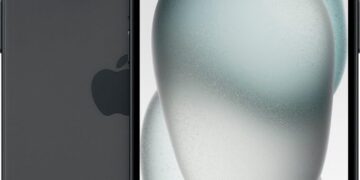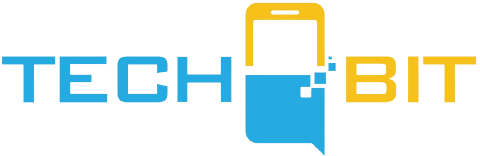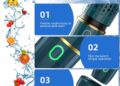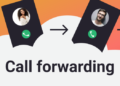Are you ready to reclaim your eardrums from the clutches of Siri’s overly enthusiastic message announcements? Let’s embark on a hilarious yet educational journey to silence your AirPods’ notifications, giving your favorite tunes and podcasts the uninterrupted spotlight they deserve.
The Quirky Quandary of AirPods’ Announcements
AirPods, those sleek little earbuds, are usually the epitome of intuitive design, especially when paired with an Apple device. They’re like tiny, obedient robots that snugly fit into your ears, ready to play your favorite beats or podcasts. Whether you’re sprinting down the track, tackling a mountain of dishes, or zoning out in a crowded subway, your AirPods are your trusty companions. And let’s not forget, they play nice with Android phones too, proving that they’re not entirely picky about their friends.
But sometimes, AirPods have a mind of their own. Enter Siri, Apple’s digital assistant with a penchant for dramatic interruptions. Imagine this: you’re lost in the soulful strains of your favorite song or hanging onto every word of a cliffhanger podcast episode when suddenly, Siri bursts in, uninvited, to announce a text or an overly enthusiastic smart home device. Talk about a mood killer, right?
Silencing Siri: A Step-by-Step Guide
Fear not, for I have the secret sauce to stop these impromptu Siri concerts. Just a couple of minutes and a few taps on your device, and you’ll be back to your uninterrupted audio bliss.
- Begin with a Software Update: First things first, ensure your iOS (or iPadOS or macOS) is updated. Apple loves to sneak in new features and changes, so staying updated is key.
- Dive into Settings: Grab your iPhone or other Apple device and hit the gear icon to open Settings. Imagine you’re entering the control room of your personal spaceship.
- Navigate to Notifications: In Settings, look for the ‘Notifications’ option. This is where the magic happens.
- Confront Siri in Its Lair: Within Notifications, you’ll find a section dedicated to Siri. It’s time to have a chat with our overly talkative assistant.
- Toggle ‘Announce Notifications’: Here, you’ll find the ‘Announce Notifications’ option. If you’re fed up with Siri’s interruptions, boldly flip this toggle off. But if you enjoy a bit of chatter now and then, let’s customize.
- Customize for Your Headphones: Want Siri to zip it only through your headphones? Toggle off the ‘Headphones’ option. This way, Siri can still be your helpful assistant elsewhere.
- Fine-Tune App Notifications: Scroll through the list of apps and decide which ones deserve the honor of interrupting your audio. Maybe allow FaceTime calls or important security alerts, but that’s your call.
- Revisit and Tweak: Siri can be unpredictable, especially with third-party apps. Feel free to return and adjust these settings until they’re just right.
Android Users, Take Note!
If you’re an Android user wondering about Siri’s chatty behavior on your device, here’s the scoop: Siri doesn’t play ball with Android. AirPods with Android are like regular Bluetooth earbuds – they lose some sparkle. For notifications, you might want to look at Galaxy Buds, Sony wireless earbuds, or other models that don’t rely on Siri’s whims.
Beyond Just Notifications
Congratulations! You’re now equipped to enjoy your audio experiences without Siri’s unsolicited commentary. Remember, if you have an Apple Watch, you can juggle notifications between your watch and phone for a more balanced, Siri-free update system.
For further visual aid and a chuckle or two, check out this YouTube video on the topic: [YouTube search for “How to stop AirPods from announcing messages”].
And there you have it, a complete guide to taming your AirPods’ notifications. Now go forth and enjoy your music, podcasts, and peace, all without Siri’s unscheduled interruptions!
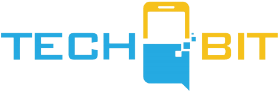









![Apple Watch SE (2nd Gen) [GPS 40mm] Smartwatch with Starlight Aluminum Case with Starlight Sport Band S/M. Fitness & Sleep Tracker, Crash Detection, Heart Rate Monitor](https://www.tech-bit.com/wp-content/uploads/2024/06/applewatchse2ndgengps40mmsmartwatchwithstarlightaluminumcase-360x180.jpg)





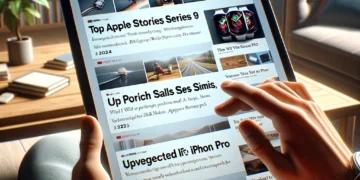






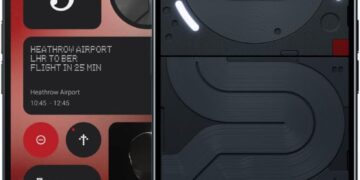


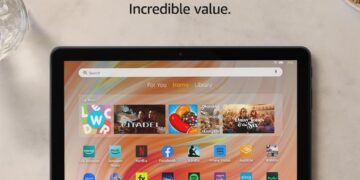
![Apple Watch Series 9 [GPS 45mm] Smartwatch with Midnight Aluminum Case with Midnight Sport Band S/M. Fitness Tracker, ECG Apps, Always-On Retina Display, Water Resistant](https://www.tech-bit.com/wp-content/uploads/2024/06/applewatchseries9gps45mmsmartwatchwithmidnightaluminumcasewith-360x180.jpg)



![Apple Watch Ultra 2 [GPS + Cellular 49mm] Smartwatch, Sport Watch with Rugged Black Titanium Case with Black Ocean Band. Fitness Tracker, Precision GPS, Action Button, Extra-Long Battery Life](https://www.tech-bit.com/wp-content/uploads/2024/10/applewatchultra2gpscellular49mmsmartwatchsportwatchwithrugged-360x180.jpg)