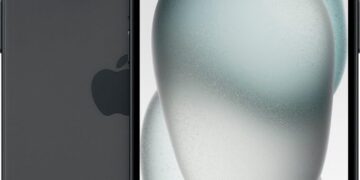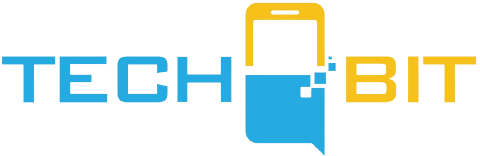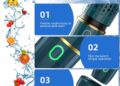Are you grappling with the solitary screen of your M1, M2, or M3 MacBook? This limitation might feel like a major downgrade compared to the multi-display capabilities of earlier Intel-based Macs. But don’t fret! Even without native support for multiple external monitors, there are ingenious ways to expand your screen real estate.
The Magic Keyboard’s Aluminum Makeover The Magic Keyboard is getting a serious upgrade. Out with the old polyurethane, in with a sturdy aluminum frame. This revamp aims to give your iPad and keyboard combo a MacBook-like feel, with a larger trackpad to boot. But brace your wallet, as this luxe transformation might nudge the price beyond its current $299 starting point.
The Next-Gen Apple Pencil: A Colorful Future? Rumor has it, the third-generation Apple Pencil could be a splash of color in the traditionally white world of Apple styluses. With potential features like interchangeable tips and environmental color sampling, this could be the creative breakthrough we’ve been waiting for.
Launch Date: A 2024 Tech Fiesta These dazzling updates are expected to debut alongside the new iPad Air and iPad Pro models in early 2024. So, mark your calendars for what could be one of the most exciting Apple launches in recent memory.
For the Multi-Monitor Mavericks Despite the M1, M2, and M3 MacBooks’ limitation to a single external monitor, solutions are at hand. A USB graphics-enabled docking station or hub is your ticket to multi-monitor mastery. These devices use software to compress video signals from your MacBook, allowing for multiple external connections.
Enter DisplayLink DisplayLink technology, combined with USB-C Alternate Mode, is another workaround to the one-screen hurdle. It requires third-party driver installation, but the process is straightforward and brings your multi-display setup to life.
Docking Station Decisions When it comes to docking stations, you’ve got options. Thunderbolt docks offer flexibility and power, while USB-C docks are more budget-friendly. Whichever you choose, these docks are now marketed as solutions to the external display limitation of M1, M2, and M3 MacBooks.
For more insights, a YouTube video exploring these solutions in detail could provide additional clarity and tips.
In conclusion, your standard M1, M2, or M3 MacBook may not support multiple monitors natively, but with the right tools and a bit of tech know-how, you can transform your single-screen setup into a sprawling digital command center. Welcome to the world of multi-monitor magic for your MacBook!
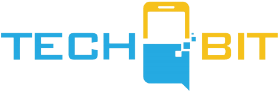









![Apple Watch SE (2nd Gen) [GPS 40mm] Smartwatch with Starlight Aluminum Case with Starlight Sport Band S/M. Fitness & Sleep Tracker, Crash Detection, Heart Rate Monitor](https://www.tech-bit.com/wp-content/uploads/2024/06/applewatchse2ndgengps40mmsmartwatchwithstarlightaluminumcase-360x180.jpg)





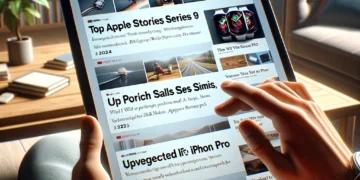






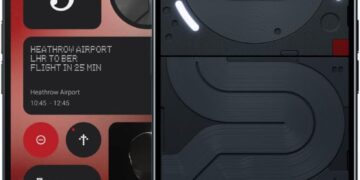


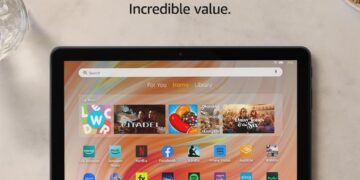
![Apple Watch Series 9 [GPS 45mm] Smartwatch with Midnight Aluminum Case with Midnight Sport Band S/M. Fitness Tracker, ECG Apps, Always-On Retina Display, Water Resistant](https://www.tech-bit.com/wp-content/uploads/2024/06/applewatchseries9gps45mmsmartwatchwithmidnightaluminumcasewith-360x180.jpg)



![Apple Watch Ultra 2 [GPS + Cellular 49mm] Smartwatch, Sport Watch with Rugged Black Titanium Case with Black Ocean Band. Fitness Tracker, Precision GPS, Action Button, Extra-Long Battery Life](https://www.tech-bit.com/wp-content/uploads/2024/10/applewatchultra2gpscellular49mmsmartwatchsportwatchwithrugged-360x180.jpg)