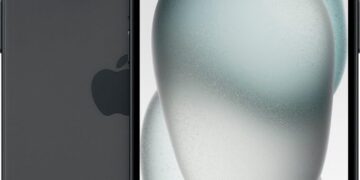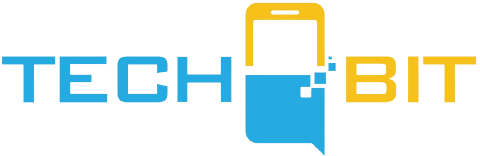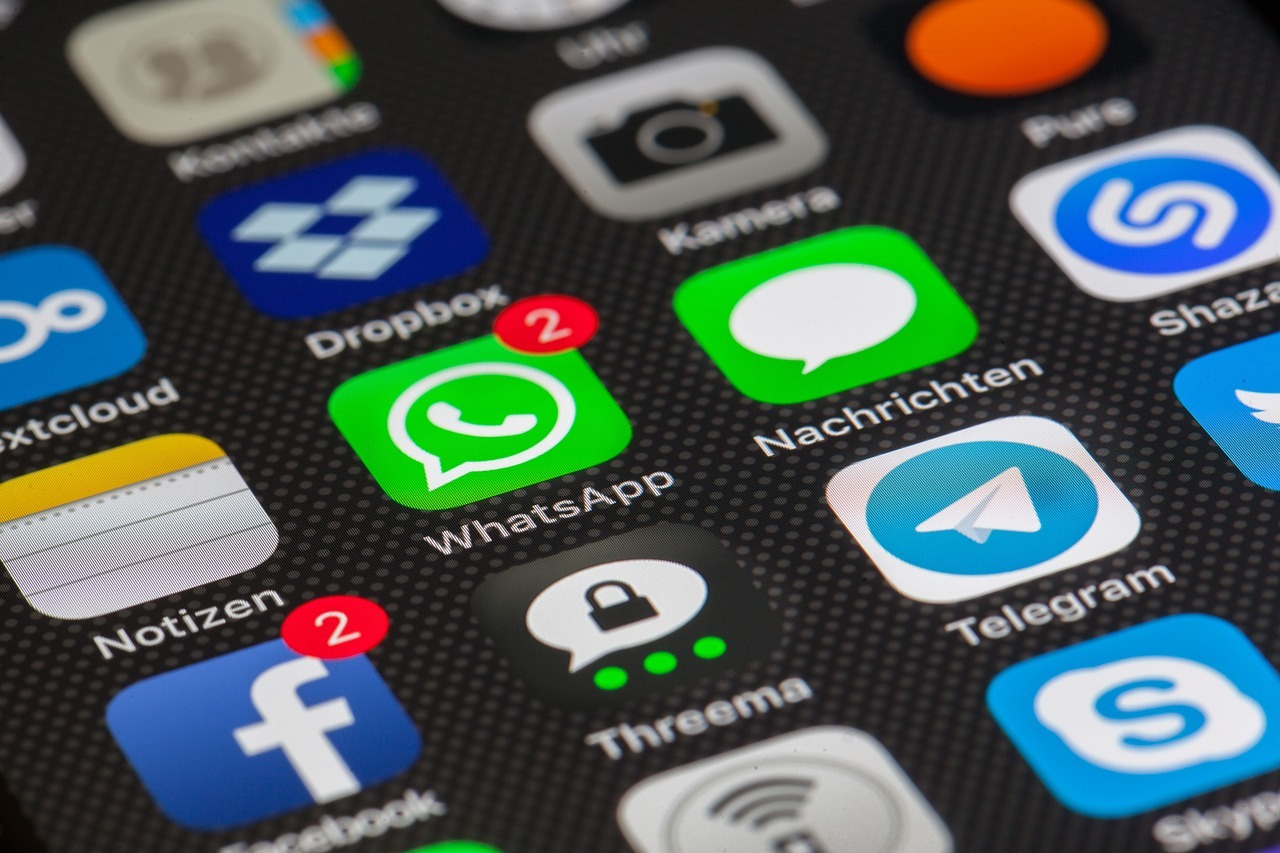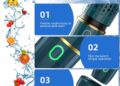WhatsApp is undeniably one of the most popular instant messaging apps, allowing users to share various media types with friends and contacts, including photos, videos, voice notes, documents, and more. However, one persistent issue has been the app’s automatic compression of images, leading many users to seek alternative methods for sharing high-quality pictures. In response to this demand, WhatsApp has introduced a feature that allows users to send HD images in their chats, a development recently announced by Meta CEO Mark Zuckerberg in a Facebook update.
According to Zuckerberg’s post, this feature is now rolling out to all WhatsApp users. To ensure that you send an HD image, simply follow these steps and look for the HD icon within your chat thread.
It’s important to note that sending HD images may result in increased data usage and take up more storage compared to standard images.
Here’s how to send HD images in WhatsApp chats:
- Open WhatsApp on your mobile device and select the chat thread in which you want to send an HD image.
- Tap the attachment icon, which is typically represented by a paperclip on Android and a ‘+’ on iOS, located at the bottom of the chat interface.
- Choose the image you wish to share.
- In the next step, you’ll notice an HD icon positioned at the top, alongside other options like rotate and crop.
- Tap the HD button to send the image in high quality, and then hit the send button.
By default, WhatsApp sends all images in standard quality, employing compression to reduce file sizes. However, if you desire to send an HD image, you’ll need to manually select the HD icon. For the recipient, the HD icon will be displayed at the bottom left corner of the image, indicating the superior quality of the shared picture.
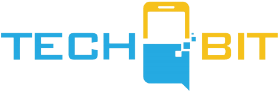









![Apple Watch SE (2nd Gen) [GPS 40mm] Smartwatch with Starlight Aluminum Case with Starlight Sport Band S/M. Fitness & Sleep Tracker, Crash Detection, Heart Rate Monitor](https://www.tech-bit.com/wp-content/uploads/2024/06/applewatchse2ndgengps40mmsmartwatchwithstarlightaluminumcase-360x180.jpg)





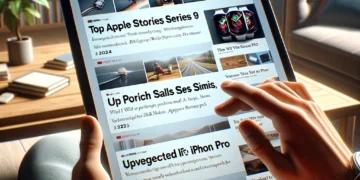






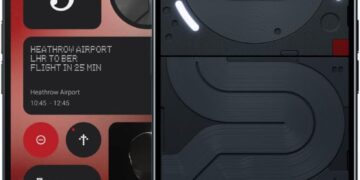


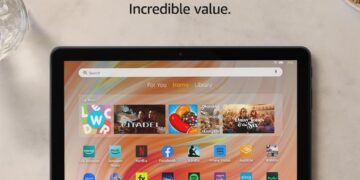
![Apple Watch Series 9 [GPS 45mm] Smartwatch with Midnight Aluminum Case with Midnight Sport Band S/M. Fitness Tracker, ECG Apps, Always-On Retina Display, Water Resistant](https://www.tech-bit.com/wp-content/uploads/2024/06/applewatchseries9gps45mmsmartwatchwithmidnightaluminumcasewith-360x180.jpg)



![Apple Watch Ultra 2 [GPS + Cellular 49mm] Smartwatch, Sport Watch with Rugged Black Titanium Case with Black Ocean Band. Fitness Tracker, Precision GPS, Action Button, Extra-Long Battery Life](https://www.tech-bit.com/wp-content/uploads/2024/10/applewatchultra2gpscellular49mmsmartwatchsportwatchwithrugged-360x180.jpg)