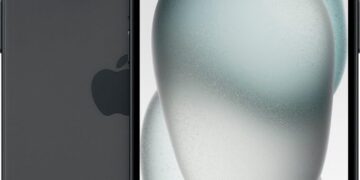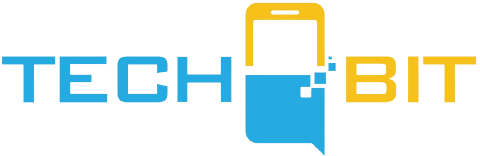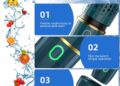So you’re tired of constantly missing calls when you’re not available or away from your phone? Well, fear not, because call forwarding is here to save the day! Whether you’re with AT&T, Verizon, T-Mobile, or Google Fi, you can easily redirect your incoming calls to another number. But don’t worry, I won’t leave you hanging. In this article, we’ll dive into the different methods to activate call forwarding for each carrier, including some humorous mishaps along the way. So sit back, relax, and get ready to forward those calls like a pro!
How to activate call forwarding on Verizon
If you’re a Verizon user and need to activate call forwarding, don’t worry, it’s as easy as pie! Verizon gives you two different options to activate call forwarding: using your phone’s dialer app or using the My Verizon app.
Using your phone
To activate call forwarding using your phone’s dialer app, follow these simple steps:
- Open the dialer app on your phone.
- Dial *72, followed by the 10-digit mobile number to which you’d like to reroute your calls. For example, if you want to forward your calls to your partner’s number (let’s say it’s 123-456-7890), you would dial *72-1234567890.
- Press the call button and wait for a few moments.
- If call forwarding is activated successfully, you’ll hear a cheerful message from Verizon.
- To make sure call forwarding is working properly, you can dial your number from a different phone. It should reroute the call to the number you selected for forwarding.
Using the My Verizon app
If you prefer a more convenient and user-friendly option, you can activate call forwarding through the My Verizon app. Just follow these steps:
- Open the My Verizon app on your phone.
- Navigate to the Account tab, usually located at the bottom of the app’s interface.
- Enter your account details or verify your identity if prompted.
- Scroll down to the Preferences section and select “Manage call forwarding.”
- Enter the 10-digit phone number to which you want to forward the calls.
- Tap “Add number” to confirm your input.
It may take up to 10 minutes for the changes to reflect in the system. Once that’s done, call forwarding will be activated on your Verizon number. Easy peasy!
Cancel call forwarding on Verizon
Uh-oh! Did you forward your calls to the wrong number or simply change your mind about call forwarding? No worries, cancelling call forwarding on Verizon is a piece of cake!
To cancel call forwarding and go back to receiving calls on your usual number, follow these steps:
- Open your phone’s dialer app.
- Dial *73 and press the call button.
- Voila! This deactivates call forwarding on your Verizon number.
- If you don’t have access to your phone at the moment, you can always reach out to Verizon’s helpline for assistance in turning off call forwarding.
So go ahead and cancel that call forwarding if you’ve had a change of heart. Your phone will be back to normal in no time!
How to activate call forwarding on AT&T and T-Mobile
So you’re an AT&T or T-Mobile user and you need to activate call forwarding? Not a problem, my friend! Both AT&T and T-Mobile offer an easy way to forward your calls using a simple USSD code.
Activate call forwarding on AT&T and T-Mobile
To activate call forwarding on AT&T and T-Mobile, follow these steps:
- Open the dialer app on your phone.
- Enter 21, followed by the phone number to which you want to forward the calls. For example, if you want to forward your calls to your assistant’s number (let’s say it’s 123-456-7890), you would enter 211234567890#.
- Press the call button and wait for a moment.
- You’ll hear a confirmation tone before disconnecting the call. This confirms that call forwarding is active on your AT&T or T-Mobile number.
There you have it! With just a few taps on your phone, you can activate call forwarding on both AT&T and T-Mobile. So go ahead and forward those calls like a boss!
Deactivate call forwarding on AT&T and T-Mobile
Oops! Changed your mind about call forwarding or realized you no longer need it? No problemo! Deactivating call forwarding on AT&T and T-Mobile is just as easy as activating it.
To deactivate call forwarding on AT&T and T-Mobile, follow these steps:
- Open the dialer app on your phone.
- Enter #21#.
- Press the call button.
- Wait until you hear a tone that confirms call forwarding has been deactivated on your number.
See? It’s as simple as that! Call forwarding will be turned off, and you can go back to receiving calls on your usual number. Easy-peasy!
How to activate call forwarding on Google Fi
If you’re a Google Fi user and need to activate call forwarding, you’re in luck! Google Fi offers a user-friendly way to set up call forwarding through its app or website.
Activate call forwarding on Google Fi
To activate call forwarding on Google Fi, follow these steps:
- Open the Google Fi app on your phone or go to the Fi website on your computer.
- In the Account tab, scroll down and select “Call forwarding.”
- Enter the 10-digit number you want to forward the calls to.
- If you wish, you can enter a description for the number.
- Verify the number so that calls can be forwarded to it.
- Depending on your preference, select “Verify by text” or “Verify by call.”
- Enter the 6-digit code you receive on the forwarded number.
- Tap “Verify” to confirm.
And just like that, all your calls will be forwarded to the specified number. It’s as easy as ordering your favorite pizza!
Deactivate call forwarding on Google Fi
Uh-oh! Need to deactivate call forwarding on Google Fi? Don’t worry, we’ve got you covered! Although Google Fi doesn’t provide a quick code for turning off call forwarding like other carriers, you can still easily do it using the Google Fi app or website.
To deactivate call forwarding on Google Fi, follow these steps:
- Open the Google Fi app on your phone.
- Scroll down in the Accounts tab and select “Call forwarding.”
- Toggle the switch beside the number you want to deactivate call forwarding to.
- To completely remove the number from call forwarding, tap it and select “Remove.”
- Confirm your selection by tapping “Remove” from the dialog box that pops up.
And just like magic, call forwarding will be deactivated on Google Fi. Simple, right?
How to activate call forwarding on US Cellular
Are you a US Cellular user and need to activate call forwarding? Great news! US Cellular lets you activate call forwarding using a USSD code, just like Verizon.
To activate call forwarding on US Cellular, follow these steps:
- Open the dialer app on your phone.
- Dial *72.
- Enter 1, followed by the 10-digit mobile number to which you want to forward the calls. For example, if you want to forward your calls to your office number (let’s say it’s 123-456-7890), you would enter *72-11234567890.
- Press the call button and wait for a moment.
- If call forwarding is successfully activated, you’ll hear a confirmation tone.
And just like that, you’ll be forwarding your calls like a pro on US Cellular!
Set up conditional call forwarding
Did you know that with US Cellular, you can set up conditional call forwarding? This means you can forward calls to your second number only when your primary number is busy or unreachable. Pretty cool, right?
To set up conditional call forwarding on US Cellular, follow these steps:
- Open the dialer app on your phone.
- Dial *90.
- Dial 1, followed by the 10-digit mobile number for call forwarding. For example, if you want to forward calls to your second number (let’s say it’s 123-456-7890), you would enter *90-11234567890.
- Call the number and wait until you hear a confirmation message.
And just like that, you’ll have conditional call forwarding set up on your US Cellular number!
Turn off call forwarding on US Cellular
Changed your mind about call forwarding or simply need to turn it off? No worries, US Cellular makes it easy to deactivate call forwarding.
To turn off call forwarding on US Cellular, follow these steps:
- Open the dialer app on your phone.
- Dial *73.
- Press the call button.
- Voila! This deactivates call forwarding on your US Cellular number.
And just like that, call forwarding will be turned off, and you can go back to receiving calls on your usual number. Easy as pie!
So there you have it, my friend! A comprehensive guide on activating call forwarding on different carriers. Whether you’re a Verizon, AT&T, T-Mobile, Google Fi, or US Cellular user, you now know all the nifty tricks to forward your calls like a pro. So go forth, activate call forwarding, and never miss an important call again!
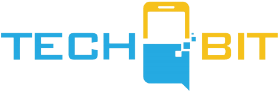









![Apple Watch SE (2nd Gen) [GPS 40mm] Smartwatch with Starlight Aluminum Case with Starlight Sport Band S/M. Fitness & Sleep Tracker, Crash Detection, Heart Rate Monitor](https://www.tech-bit.com/wp-content/uploads/2024/06/applewatchse2ndgengps40mmsmartwatchwithstarlightaluminumcase-360x180.jpg)





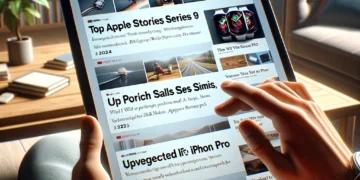






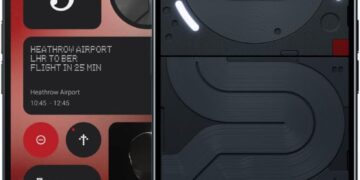


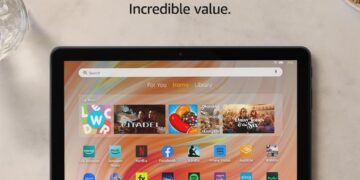
![Apple Watch Series 9 [GPS 45mm] Smartwatch with Midnight Aluminum Case with Midnight Sport Band S/M. Fitness Tracker, ECG Apps, Always-On Retina Display, Water Resistant](https://www.tech-bit.com/wp-content/uploads/2024/06/applewatchseries9gps45mmsmartwatchwithmidnightaluminumcasewith-360x180.jpg)



![Apple Watch Ultra 2 [GPS + Cellular 49mm] Smartwatch, Sport Watch with Rugged Black Titanium Case with Black Ocean Band. Fitness Tracker, Precision GPS, Action Button, Extra-Long Battery Life](https://www.tech-bit.com/wp-content/uploads/2024/10/applewatchultra2gpscellular49mmsmartwatchsportwatchwithrugged-360x180.jpg)