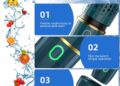Hey there, slideshow maestro! If you’ve ever found yourself in a pinch, needing the perfect image for your Google Slides presentation but don’t have the time (or patience) to open a separate tab and hunt for one, Google’s got you covered. Enter Gemini AI. This handy tool lets you generate images directly within Google Slides. Let’s dive into how you can harness this magic to create a professional presentation in minutes, not hours.
What’s Gemini AI?
Google’s Gemini AI is the latest in AI image generation technology, replacing Duet AI in Google Workspace as of February 2024. Whether you’re on a budget-friendly Chromebook or a high-end desktop, Gemini AI is your new best friend for whipping up stunning slides.
Getting Started with Gemini in Google Slides
First things first: Gemini AI isn’t available in Google Slides by default. You need access to one of these Google AI programs:
- Gemini Enterprise and Gemini Business Add-ons: For Google Workspace accounts.
- Google One AI Premium: For personal accounts, which costs $20 a month after a two-month free trial.
- Google Workspace Labs: Free, but access is restricted.
- Gemini Education Add-on: For Google Workspace for Education accounts, available in basic and premium plans.
Steps to Generate AI Images in Google Slides
Ready to get started? Follow these steps:
- Sign In: Ensure you’re signed in to your Google account and have access to Gemini.
- Open Google Slides: Fire up a new or existing presentation.
- Check for Gemini Access: Look for the “Create image with Gemini” button in the toolbar. If it’s not there, you might not have access to the AI tool yet.
Here’s the fun part:
- Click the Button: Hit the “Create image with Gemini” button in the toolbar, or go to Insert > Image > Create image with Gemini.
- Enter a Prompt: A text box will appear on the right side of your screen. Type in a descriptive prompt for the image you need.
- Generate Images: Click “Create” and wait for Gemini to work its magic. In about 20 seconds, you’ll get four AI-generated images based on your prompt.
- Insert and Edit: Click on your favorite image to insert it into your slide. You can then edit it just like any other image in Google Slides—crop, rotate, adjust transparency, you name it.
If the first set of images doesn’t quite hit the mark, click “View more” to generate another batch. This doesn’t remove the images you’ve already generated, so feel free to keep clicking until you find the perfect one.
Why Use Gemini AI?
With Gemini AI, you get:
- Speed: Generate images in seconds without leaving your presentation.
- Customization: Tailor images to fit the exact theme or message of your slide.
- Convenience: All the power of AI image generation without needing additional software.
Conclusion
Google’s Gemini AI is a game-changer for creating presentations quickly and efficiently. Whether you’re a student, teacher, business professional, or just someone who loves making slideshows, this tool can save you tons of time and effort. So go ahead, give Gemini AI a try, and watch your slides come to life!
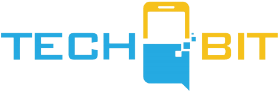









![Apple Watch SE (2nd Gen) [GPS 40mm] Smartwatch with Starlight Aluminum Case with Starlight Sport Band S/M. Fitness & Sleep Tracker, Crash Detection, Heart Rate Monitor](https://www.tech-bit.com/wp-content/uploads/2024/06/applewatchse2ndgengps40mmsmartwatchwithstarlightaluminumcase-360x180.jpg)





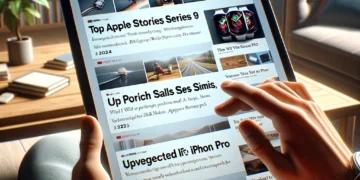






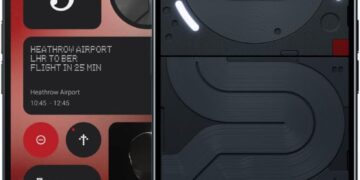


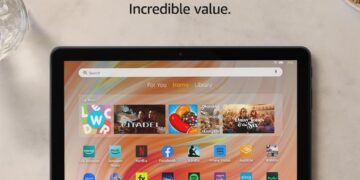
![Apple Watch Series 9 [GPS 45mm] Smartwatch with Midnight Aluminum Case with Midnight Sport Band S/M. Fitness Tracker, ECG Apps, Always-On Retina Display, Water Resistant](https://www.tech-bit.com/wp-content/uploads/2024/06/applewatchseries9gps45mmsmartwatchwithmidnightaluminumcasewith-360x180.jpg)



![Apple Watch Ultra 2 [GPS + Cellular 49mm] Smartwatch, Sport Watch with Rugged Black Titanium Case with Black Ocean Band. Fitness Tracker, Precision GPS, Action Button, Extra-Long Battery Life](https://www.tech-bit.com/wp-content/uploads/2024/10/applewatchultra2gpscellular49mmsmartwatchsportwatchwithrugged-360x180.jpg)





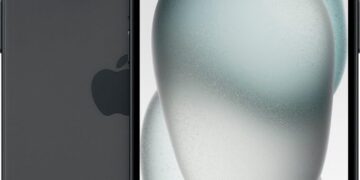

















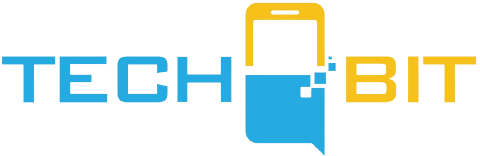


![Apple Watch Series 9 [GPS 45mm] Smartwatch with Midnight Aluminum Case with Midnight Sport Band S/M. Fitness Tracker, ECG Apps, Always-On Retina Display, Water Resistant](https://www.tech-bit.com/wp-content/uploads/2024/06/applewatchseries9gps45mmsmartwatchwithmidnightaluminumcasewith-75x75.jpg)