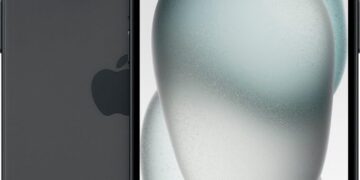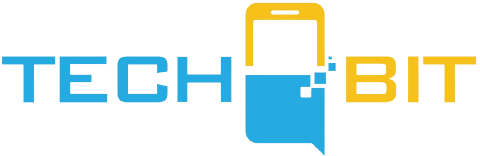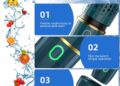Learn how to install watch faces on Wear OS and customize your wrist wear to match your style. Discover step-by-step instructions and troubleshooting tips in this informative post.
Tired of staring at the same old watch face on your Wear OS device? Well, you’re in luck because adding new watch faces is a piece of cake. With a straightforward process, you can customize your wrist wear to match your style and taste. Whether you want to install a face from your watch, the Play Store, or explore third-party face libraries, options abound. And if you run into any hiccups along the way, we’ve got troubleshooting tips to keep you on track. So, perk up your wrist game and discover the joys of watch face customization on Wear OS!
Install a new watch face from your watch
If you’re feeling adventurous and want to add a new watch face directly from your watch, here’s how to do it:
- Tap your watch to wake it up, because let’s face it, even watches need their beauty sleep.
- Now, hold your finger on the watch face for a few seconds. It’s like giving your watch a little tickle to get its attention.
- Voila! The watch face library magically appears before your eyes. You must be a wizard!
- Swipe all the way to the right of the watch face library, because everyone knows that’s where the good stuff is hidden.
- Finally, tap on “Add more watch faces” and prepare to be amazed as a whole new world of watch faces opens up before you. It’s like a Pandora’s box, but instead of unleashing evil, it unleashes fabulousness.
Install a new watch face from the Play Store
If you prefer to take the traditional route and use the all-powerful Google Play Store, here’s how to add a new watch face:
- Grab your trusty Android device and open the Google Play Store. It’s like a candy store for your phone, but instead of candy, it’s filled with amazing apps and watch faces.
- Make sure your Wear OS smartwatch is registered to your Google account. It’s like having a VIP pass to the watch face party.
- Check the box next to your target device, because you’re a master of precision and you want to make sure the right watch gets the right face.
- Now, the fun part! Select the watch face or watch face app that speaks to your soul. Go ahead, browse through the virtual shelves and find the one that makes your heart skip a beat.
- Once you’ve found “the one,” tap on “Install” and watch as your watch face dreams come true. It’s like Cinderella finding her glass slipper, but instead of a prince, you get a stylish new watch face. Lucky you!
Use a new watch face from your library
Now that you have a majestic collection of watch faces at your disposal, it’s time to put them to good use. Here’s how you can switch to a new watch face from your library:
- Give your watch a gentle tap to wake it up. It’s like a little love tap to get its attention.
- Hold your watch screen for a few seconds, because sometimes you just need a moment of contemplation before you make a big decision.
- Behold, the library opens up like a treasure trove of watch face wonders. Swipe left, swipe right, swipe like you mean it, until you find the one that speaks to your fashionable soul.
- Once you’ve found your watch face soulmate, tap on it like you’re sealing a sacred pact. Your watch face will instantly transform, and you’ll feel a sense of pride and accomplishment. It’s like getting a makeover, but for your wrist.
Third-party face libraries for Wear OS
So you want to break free from the confines of Google-supplied watch faces? We don’t blame you! Here’s how you can explore third-party face libraries and take your watch customization to the next level:
- Wake up your watch with a tap, because it’s time to embark on a new adventure.
- Find the Play Store on your watch and tap it like you’re opening a secret door to a hidden realm.
- Now, channel your inner explorer and search for the app that will fulfill your wildest watch face dreams. Apps like Facer are a great starting point.
- Once you’ve found “the one,” tap on “Install” and let the magic unfold. The app will be downloaded directly to your smartwatch, bringing with it a whole new universe of watch faces. It’s like discovering a hidden treasure map and following it to untold riches.
Troubleshooting
Even in the world of watch faces, not everything goes according to plan. If you encounter some hiccups along the way, fear not! Here are some common issues and their solutions:
Watch faces won’t download to your watch from the Play Store
Ah, the dreaded download issue. Sometimes, watch faces just don’t want to cooperate. Here’s what you can do to fix it:
- First, try turning your watch’s Wi-Fi off and on again. It’s like a magical reset button for your watch’s internet connection.
- If that doesn’t work, head over to the Wear OS app on your phone and resync the apps. It’s like shaking your watch and telling it to get it together.
- If all else fails, consider upgrading to Wear OS 4, because sometimes, a software update is all you need to fix the gremlins in the system. Trust us, it’s worth it.
Your battery is draining like crazy
Watch faces can be quite demanding, and sometimes they can drain your battery faster than a cheetah chasing its prey. Here’s how you can save your precious battery life:
- Choose a simpler watch face, because sometimes less is more. Opt for a design that doesn’t have too many animations or interactive elements.
- If your watch has an AMOLED screen, go for a black watch face. It’s like wearing an invisibility cloak for your battery life.
- Embrace the art of moderation and use watch faces sparingly. Switch them up every now and then to give your battery a breather. Variety is the spice of life, after all.
Now that you’re armed with the knowledge of how to install, use, and troubleshoot watch faces on your Wear OS smartwatch, go forth and express your unique style in the world of wrist fashion. Your watch will thank you, and so will your sense of humor. Happy watch face hunting!
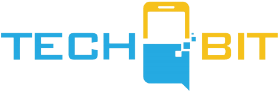









![Apple Watch SE (2nd Gen) [GPS 40mm] Smartwatch with Starlight Aluminum Case with Starlight Sport Band S/M. Fitness & Sleep Tracker, Crash Detection, Heart Rate Monitor](https://www.tech-bit.com/wp-content/uploads/2024/06/applewatchse2ndgengps40mmsmartwatchwithstarlightaluminumcase-360x180.jpg)





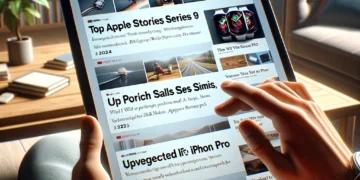






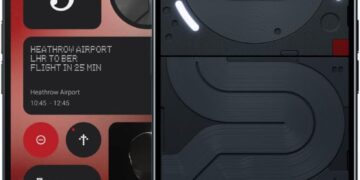


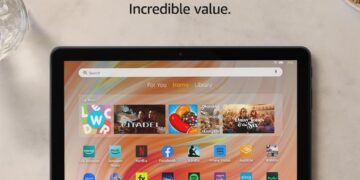
![Apple Watch Series 9 [GPS 45mm] Smartwatch with Midnight Aluminum Case with Midnight Sport Band S/M. Fitness Tracker, ECG Apps, Always-On Retina Display, Water Resistant](https://www.tech-bit.com/wp-content/uploads/2024/06/applewatchseries9gps45mmsmartwatchwithmidnightaluminumcasewith-360x180.jpg)



![Apple Watch Ultra 2 [GPS + Cellular 49mm] Smartwatch, Sport Watch with Rugged Black Titanium Case with Black Ocean Band. Fitness Tracker, Precision GPS, Action Button, Extra-Long Battery Life](https://www.tech-bit.com/wp-content/uploads/2024/10/applewatchultra2gpscellular49mmsmartwatchsportwatchwithrugged-360x180.jpg)